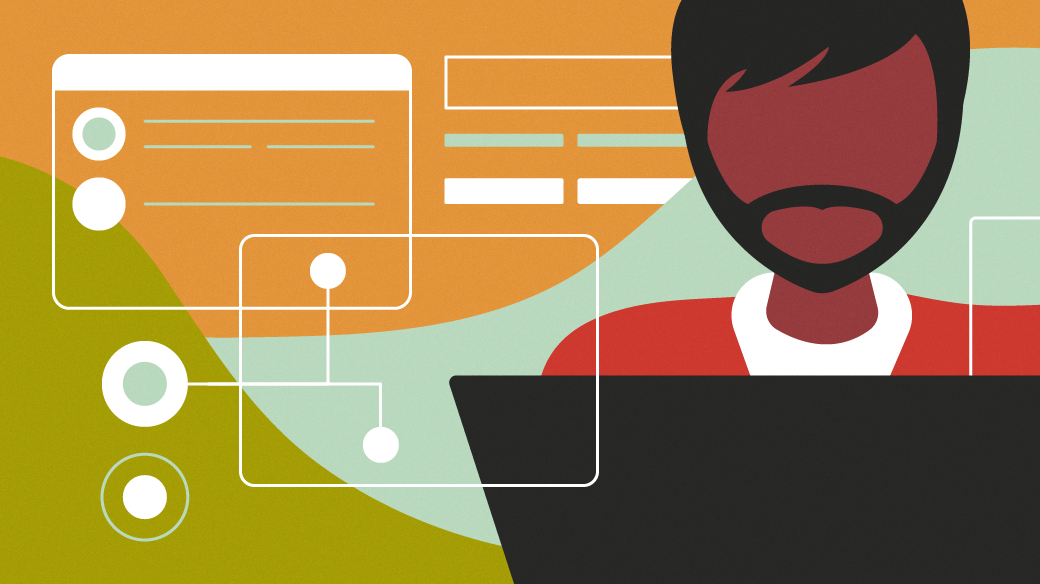
5 popular articles about editing text
If you need to manipulate text in a document and add formatting like bold and italic type, you might use a word processor like LibreOffice. Word processors are powerful applications that create formatted output.
But you don’t always need to create formatted documents. Sometimes, you just need to edit a file as plain text. And for that, you need a plain text editor. Fortunately, there are many text editors to choose from. We’ve shared several highlights of text editors this year – here are 5 articles that share the love of text editors:
The best 3 cross-platform text editors
When coding or when creating content intended for several delivery targets, such as a markup language that provides its own formatting, you need a plain text editor. Seth shared this review of Pulsar, VSCodium, and GNU Emacs to write plain text with no extra baggage, on a variety of different platforms.
The great thing about plain text is that it’s plain text no matter what you use it in. The important thing is that you find a good open source text editor that works well for you. Try the editors Seth mentioned in this article to get started with editing text the way you want it.
Editing files with FreeDOS Edlin
Back in the early days of DOS and PC computing, Tim Paterson created the Edlin editor as a line editor. While Edlin was replaced by full-screen text editors, the Edlin editor lives on in FreeDOS Edlin, originally written by Gregory Pietsch. FreeDOS Edlin is very similar to the classic Edlin, but easier to use.
I use Edlin when I want to write something quickly, like a test program or a brief note. Edlin is also very useful if you want to capture some commands into a FreeDOS batch file; you can write the new batch file while any commands you ran are still visible on the screen.
How I configure Vim as my default editor on Linux
Vim is a popular implementation of the classic vi editor from original Unix systems. Vim supports a variety of extensions that make it a handy editor for writing programs, creating markup text, and editing other kinds of files.
Some Linux command-line tools and programs check the $EDITOR environment variable to determine which editor to use. In this article, David explains how to use this system variable to define Vim as his default editor.
My favorite Vim color schemes
Vim provides a ton of flexibility that works well for me, so I use it as my default editor. However, I’m not fond of the default color scheme that Vim uses; I find the colors a bit “too much” for me. And I don’t like how highlighting one bracket of a pair (like { and } in programming) can make it appear as though my cursor has disappeared.
But Vim is very extensible, and supports extensions like color schemes. I decided to explore what other color themes Vim offered to find one that worked well for me. Here are several of my favorite Vim color schemes that I like to use.
A little Vim trick I learned today
If you copy and paste text existing code into a Vim editing session, you may find that each pasted line is indented further towards the right of the screen. Also, once this autoindent feature detects a comment line, all lines after that are converted to comments. David shares a quick fix using Vim’s configuration options.