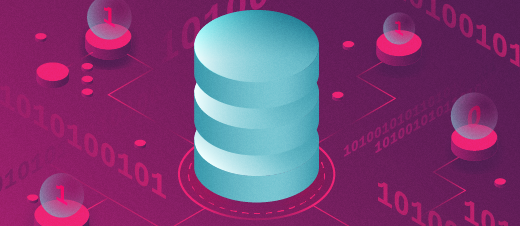
Colorful disk management with dfc
The dfc command in Linux is a powerful tool that provides users with information on file system space usage. It is a tool similar to df, which provides a snapshot of your file system. Here is a look at my file system using the df command:
don@Jude:~$ df
Filesystem 1K-blocks Used Available Use% Mounted on
tmpfs 6548596 2280 6546316 1% /run
/dev/nvme0n1p2 959786032 288623572 622334252 32% /
tmpfs 32742976 103448 32639528 1% /dev/shm
tmpfs 5120 12 5108 1% /run/lock
efivarfs 192 125 63 67% /sys/firmware/efi/efivars
tmpfs 32742976 0 32742976 0% /run/qemu
/dev/nvme0n1p1 523248 6284 516964 2% /boot/efi
tmpfs 6548592 208 6548384 1% /run/user/1000
I can tell with a quick glance that I still have a lot of space available on my system. Using dfc offers additional features such as color-coded output and graphical representations, making it easier to visualize disk usage at a glance. Here is a quick look at my system using dfc:
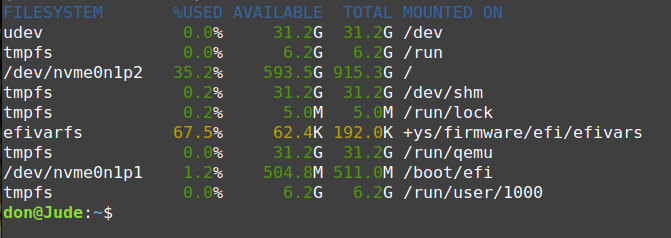
You can easily see that dfc provides more information and it color and in a format that is more readable for the user. You can turn off the default color option by issuing the following command:
$ dfc -c never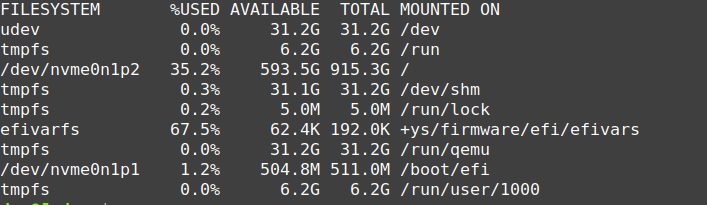
You can display all the file systems including pseudo, duplicate and inaccessible filesystems by using the following command:
$ dfc -a 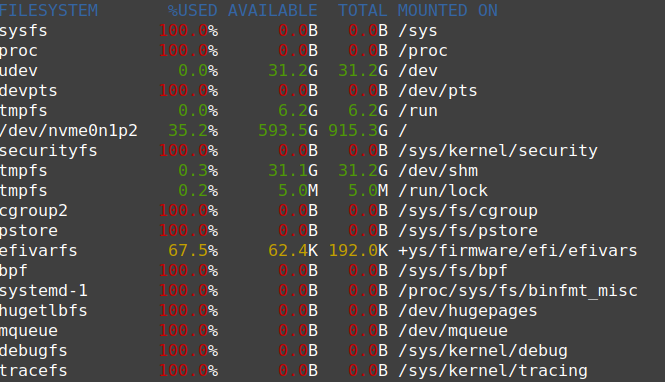
The dfc command was not included with my distribution and had to be installed from the command line for Ubuntu based distributions.
$ sudo apt install dfcInstallation for .rpm based distributions would be the following:
$ sudo dnf install dfcThe command is open source and has a BSD-Clause License. You can export the output of the command in HTML, JSON, Tex, and CSV formats. The man page provides excellent documentation and explanation of the various switches for the command. Use the dfc -h command to display an excellent help menu with all the command options.