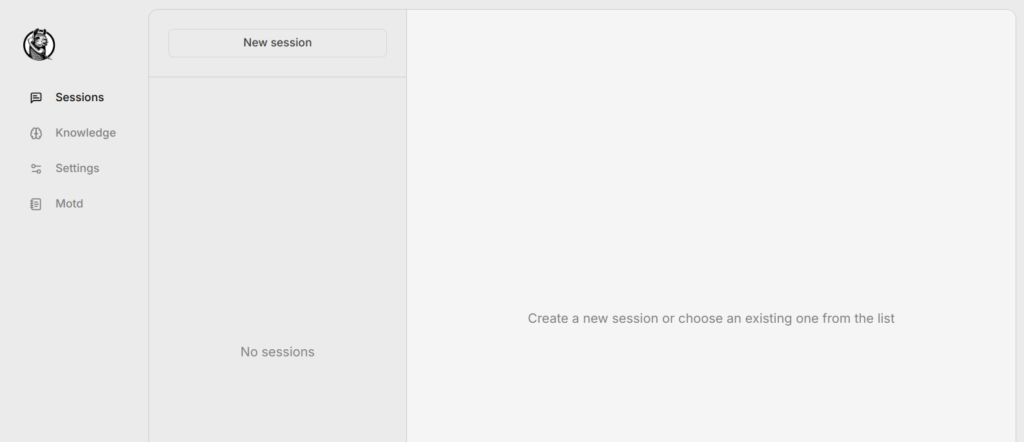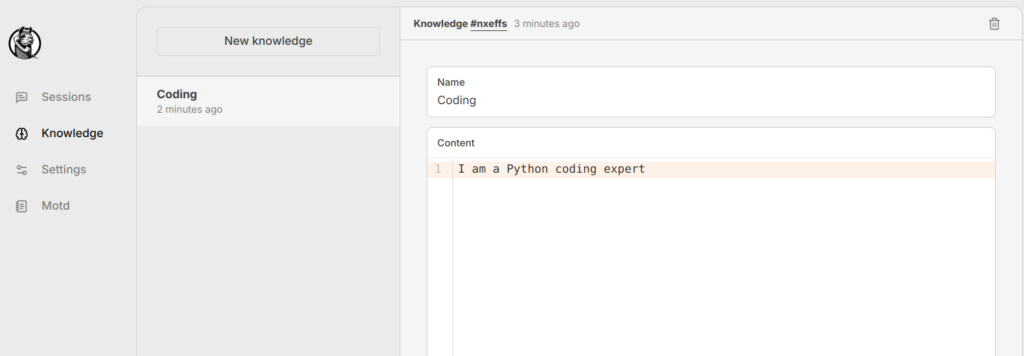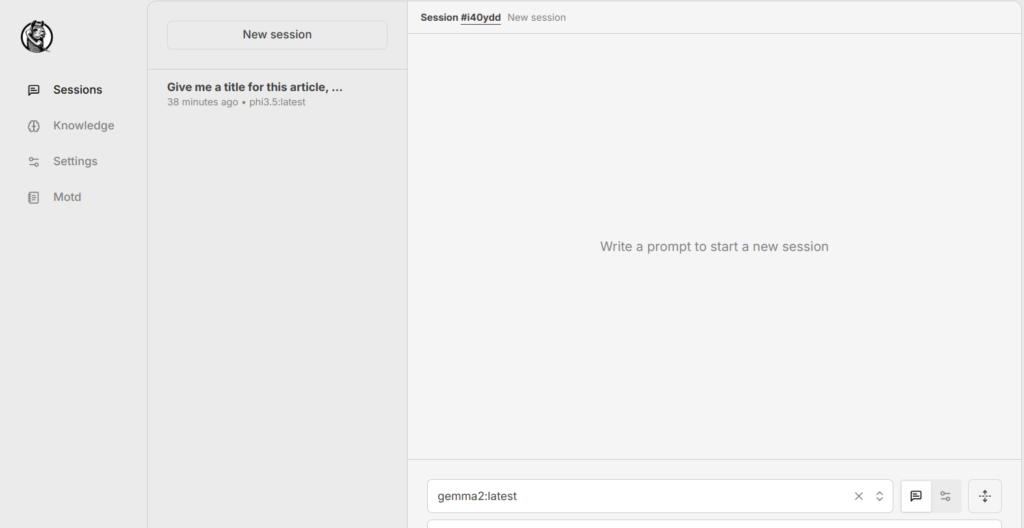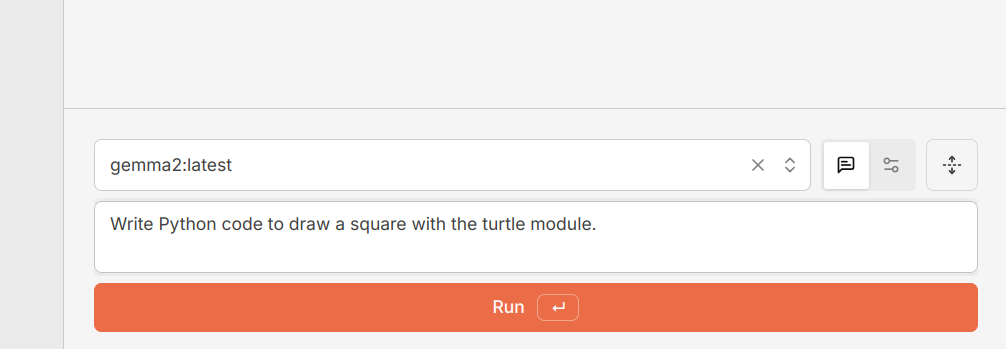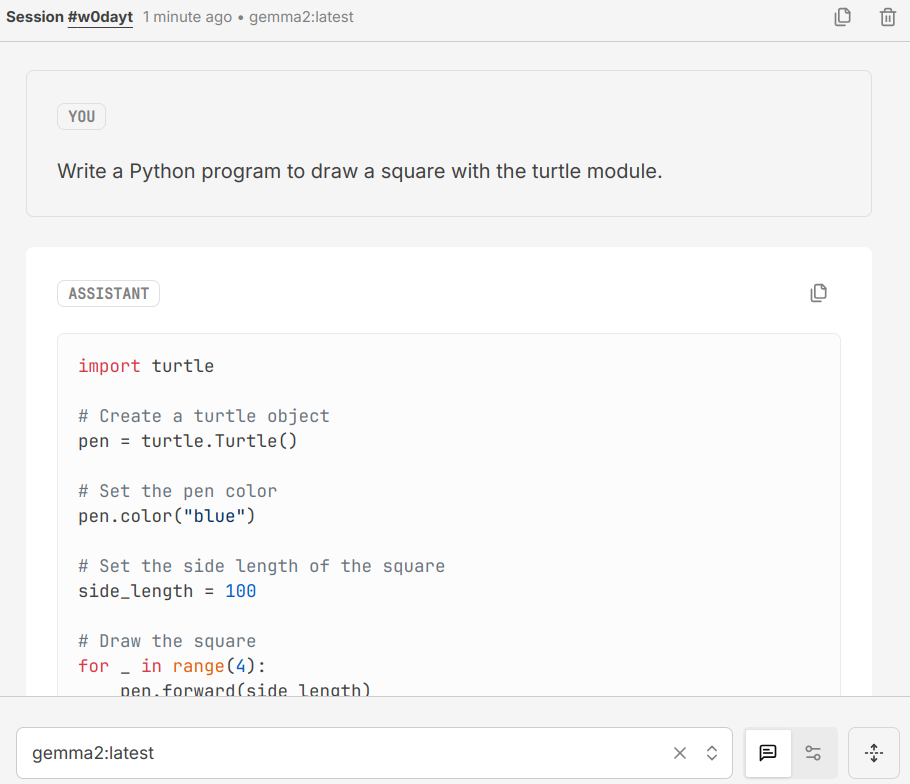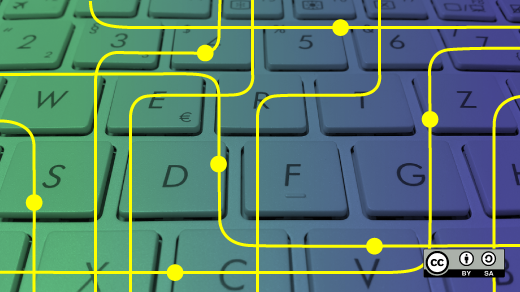
Simplifying AI Interaction: A Deep Dive into Hollama’s Minimalist Web Interface for Ollama
I’ve continued the large language model learning experience with my introduction to Hollama. Until now, my experience with locally hosted Ollama has been querying models with snippets of Python code, using it in REPL mode, and customizing it with text model files. Last week that changed when I listened to a talk about using Hollama.
Hollama is a minimal web interface that allows users to talk to Ollama servers. Like Ollama itself, it is open source with an MIT license. Fernando Maclen, a Miami-based designer and software developer, initially developed Hollama. Nine contributors are working on the project written in TypeScript and Svelte. The project has documentation on how you can contribute, too.
Hollama features large prompt fields, Markdown rendering with syntax highlighting, code editor features, customizable system prompts, and a multi-language interface with light and dark themes. You can check out your operating system’s live demo or download releases. You can also self-host with Docker. I downloaded it on my Linux computer and M2 MacBook Air.
On Linux, you download the tar.gz file to your computer and extract it. This opens a directory bearing the compressed file’s name, “Hollama 0.17.4-linux-x64.” I chose to rename the directory Hollama for ease of use. I changed my directory to Hollama and then executed the program.
$ ./hollama The program quickly launched, and I was presented with the user interface, which is intuitive to an extent.
The toggle for light and dark modes is at the bottom of the main menu, not visible in this picture. On the left of the main menu, there are four choices. First is ‘Session’, where you will enter your query for the model. The second selection is “Knowledge”, where you can develop your model file. The third selection is ‘Settings’, where you will select the model(s) you will use. There is a checkoff for automatic updates. There is a link to browse all the current Ollama models. The final menu selection is ‘Motd’ or message of the day, where project updates and other news are posted.
Hollama makes model creation and customization much easier. I complete this model creation in the ‘Knowledge’ tab of the menu. Here, I have created a simple ‘Coding’ model as a Python expert.
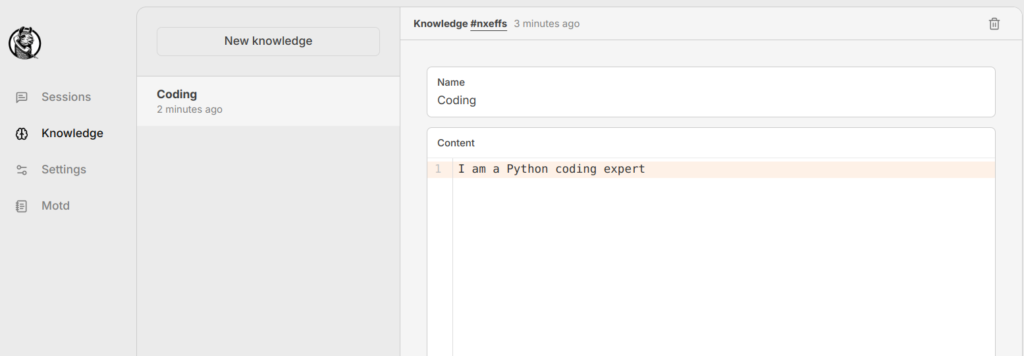
In ‘Settings’ I specify which model I am going to use. I can download additional models and/or select from the models I already have installed on my computer. Here I have set the model to ‘gemma2:latest’. I have the settings so that my software can check for updates. I also can choose which language the model will use. I have a choice of English, Spanish, Turkish, and Japanese
Now that I have selected the ‘Knowledge’ and the model I will use, I am ready to use the ‘Session’ section of the menu and create a new session. I selected ‘New Session’ at the top, and all my other parameters were set correctly.
At the bottom right of the ‘Session’ menu is a box where I can enter the prompt I will use.
You can see the output below, which is easily accessible.
The output is separated into a code block and a Markdown block so it is easy to copy the code into a code editor and the Markdown into an editor. Hollama has made working with Ollama much easier for me. Once again, it demonstrates the versatility and power of open source.