
How to share your system configuration visually
Many individuals find it beneficial to disseminate their tailored Linux setup. This could be out of a desire for troubleshooting assistance, or because they wish to exhibit the environment that resonates deeply within them as open-source aficionados—or perhaps both reasons combined! To share extensive system details beyond CPU information obtained from cat /proc/cpuinfo or with lscpu, there are two standout tools: screenFetch and Neofetch.
Screenfetch
ScreenFetch, hosted at Kitty’s GitHub repository, is a Bash command-line tool that captures your system configuration alongside the current uptime into an appealing visual snapshot—ideal for sharing these details in full color and vivid detail with others interested or curious about Linux systems.
Installation of ScreenFetch varies across different distributions, but here are step-by-step instructions for Fedora and RPM-based distributions
$ sudo dnf install screenfetchDebian and Ubuntu-based distributions use the following command:
$ sudo apt install screenfetchFor systems beyond these, including FreeBSD or MacOS—referencing the ScreenFetch wiki page provides a guide to installation procedures across different OSs with varying degrees of complexity ranging from simple DNF and apt installations through yum (Red Hat’s package manager) to more elaborate methods for less mainstream systems.
Once installed, ScreenFetch can generate an image that lays out the entirety—and specificity like shell environment or screen resolution —of your system configuration:
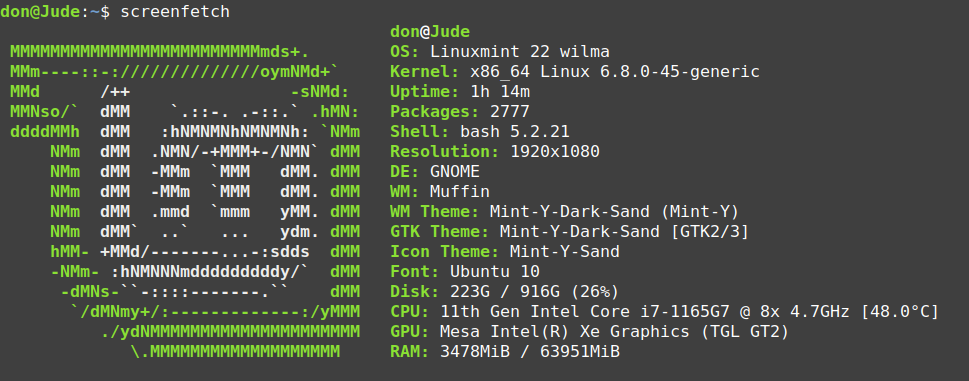
Additionally, ScreenFetch offers various options allowing for customized output; some present each option individually with corresponding system information and the screenshot. The dashes (--) separates different command-line flags:
--verbose: Adds a line-by-line explanation along with adetailed display above (similar toscreenfetch -v).
For those who may wish for an even more minimalist representation, options like -N remove the iconic system logo from sight. Here’s how it would appear:
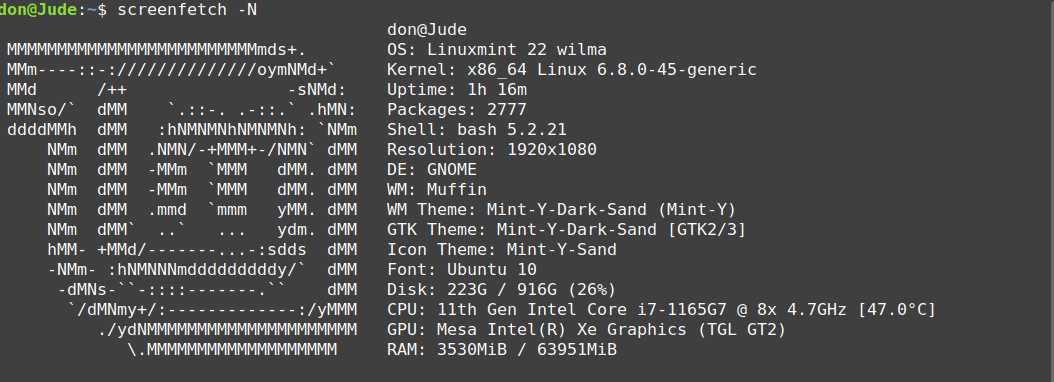
. Other refined customization options include
-t for tailored output based on terminal size and -E suppressing potential errors during visualizing. For an in-depth look into all available commands & parameters you can always refer back to your distribution’s man page specific instructions or directly consult through its GitHub repository here.
Neofetch – Another Visual Representation Option
Neofetch, hosted on the reputable and active project homepage at the Github repository, is designed to create system configuration screenshots on various platforms. The primary difference between Neofetch and ScreenFetch lies in its broader support; it extends beyond Fedora, RHEL, or CentOS and provides compatibility with almost 150 different operating systems, including lesser-known ones like Minix and AIX!
The NeoFETCH installation procedure is equally straightforward:
Debian and Ubuntu users use the following command:
$ sudo apt install neofetchFor Fedora and other RPM-based distributions use the following command:
$ sudo dnf install neofetchOnce installed, Neofetch provides a standard system info display that can be further modified for your specific preference: image files, ASCII art, or even wallpaper, to name a few; all these customizations are stored in the .config/neofetch/ directory of the user’s home folder. Here is what one might expect from running neofetch with default settings.
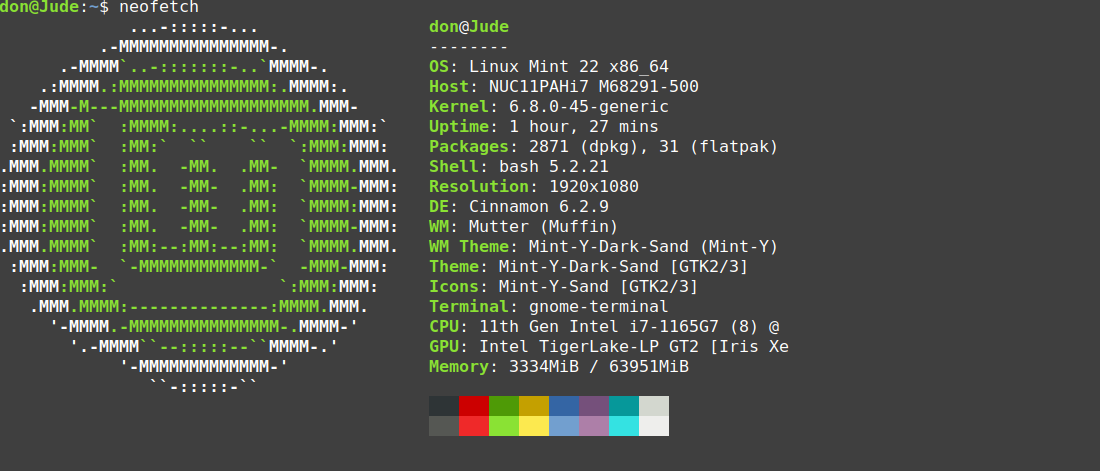
For more information about Neofetch and its range of operating system support, consult the project wiki.
Conclusion: Sharing System Configurations Made Easy!
Whether your intent is system troubleshooting or simply sharing with others who share similar interests – tools like ScreenFetch and Neofetch offer a convenient way to communicate these specifics in an engaging visual manner, ensuring everyone has accessibility across their preferred Linux distribution. So why not install one today and start making sense of the colorful world beneath our keyboards? Let’s share configurations while enjoying this beautifully diverse ecosystem we call Linux.