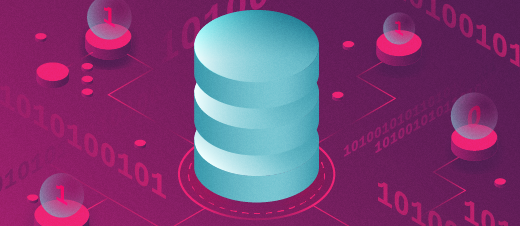
Working with Ollama
Now that I’m working with Ollama, I needed to figure out how to locate the models on my storage medium and determine the amount of space they were occupying. This is especially important for the MacBook Air, which has a 256 GB drive that is already half full. My Linux computer, on the other hand, has a terabyte NVME drive, so I’m not as worried about storage there. However, I still like to track where everything is and how much storage it uses. I wanted to compile a list of the downloaded models and learn how to delete them.
After Ollama is installed, you can get a list of the commands available to you by entering the following command into the terminal.
$ ollama help
Usage:
ollama [flags]
ollama [command]
Available Commands:
serve Start ollama
create Create a model from a Modelfile
show Show information for a model
run Run a model
pull Pull a model from a registry
push Push a model to a registry
list List models
ps List running models
cp Copy a model
rm Remove a model
help Help about any command
Flags:
-h, --help help for ollama
-v, --version Show version informationCheck the version of ollama you are using with:
$ ollama -v ollama version is 0.3.9Downloading models is easy using ‘ollama pull’
$ ollama pull gemma2This downloads the model to your local computer. You can also initiate a pull request by running the following command:
$ ollama run phi3This command sequence pulls the ‘phi3’ model down to your computer. After I had tried a few models I wanted to get a sense of how much space they were taking on my system and I used the ‘list’ or ‘ls’ switch of the ‘ollama’ command.
$ ollama list
NAME ID SIZE MODIFIED
llama3.1:latest f66fc8dc39ea 4.7 GB 2 hours ago
codegemma:latest 0c96700aaada 5.0 GB 43 hours ago
phi3:latest 4f2222927938 2.2 GB 47 hours ago
gemma2:latest ff02c3702f32 5.4 GB 3 days ago
phi3:medium cf611a26b048 7.9 GB 3 days ago
gemma2:2b 8ccf136fdd52 1.6 GB 3 days ago Now I can see how much storage the models are using. It’s easy to delete a model. I decided to delete the oldest one first.
$ ollama rm gemma2
deleted 'gemma2'Just to be sure, I ran ‘ollama ls’; sure enough, the model was gone.
NAME ID SIZE MODIFIED
llama3.1:latest f66fc8dc39ea 4.7 GB 2 hours ago
codegemma:latest 0c96700aaada 5.0 GB 44 hours ago
phi3:latest 4f2222927938 2.2 GB 47 hours ago
phi3:medium You can check on how many models are running on your machine with the following command:
$ ollama ps
NAME ID SIZE PROCESSOR UNTIL
phi3:latest 4f2222927938 6.0 GB 100% CPU 4 minutes from now Using the ‘show’ command shows you information about the model.
ollama show phi3
Model
arch phi3
parameters 3.8B
quantization Q4_0
context length 131072
embedding length 3072
Parameters
stop "<|end|>"
stop "<|user|>"
stop "<|assistant|>"
License
Microsoft.
Copyright (c) Microsoft Corporation.In conclusion, Ollama has revolutionized our understanding and interaction with AI. Stop a model from running by pressing CTRL +c. Exit the model by entering CTRL +d