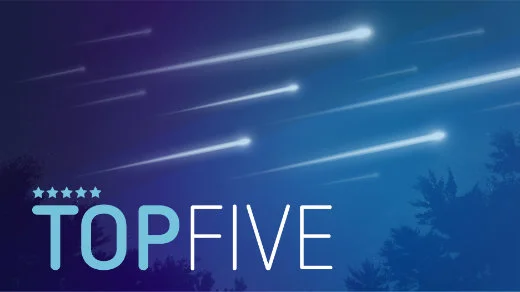
Top Five things you can do with nano
In the early stages of my experience with Linux servers, I had to learn how to edit text files using the command line. While there are other powerful text editors in Linux, such as vi and vim, I found Nano to be particularly useful. Nano is a simple yet powerful text editor that comes pre-installed on many Linux distributions. You can easily install it from the command line if it’s not pre-installed on your system.
Debian-based systems:
$ sudo apt install nanoRPM based systems:
$ sudo dnf install nanoBasic Text Editing
Nano is a user-friendly text editor designed for simple and efficient text editing. To open a file, type “nano” followed by the file name in the terminal. Once inside, you can begin typing or editing text immediately. Navigation is easy, using the arrow keys to move around. To save your changes, press Ctrl + O; to exit, press Ctrl + X.

Search and Replace
Nano has a valuable search and replace feature. To search for a specific term, press Ctrl + W, type your search term, and press Enter. To replace text, press Ctrl + \, enter the text you want to replace, followed by the new text. This feature is handy for quickly updating configuration files or scripts.
Undo and Redo
Mistakes happen, but Nano makes it easy to correct them with its undo and redo functionality. Press Alt + U to undo the last action and Alt + E to redo it. This feature ensures that you can quickly revert changes without losing your progress
Syntax Highlighting
Nano offers syntax highlighting for those working with code, making reading and editing code easier. Syntax highlighting is available for various programming languages and can be enabled by adding the appropriate syntax files to your Nano configuration.

Custom Key Bindings
Nano enables you to customize key bindings to match your workflow. You can edit the /etc/nanorc file to modify default key bindings or add new ones. This flexibility allows you to personalize the editor based on your specific requirements, enhancing your editing experience and making it more efficient.
Nano’s simplicity and powerful features make it a great choice for text editing in Linux. Whether editing configuration files, writing scripts, or taking notes, Nano has the tools to do the job efficiently.