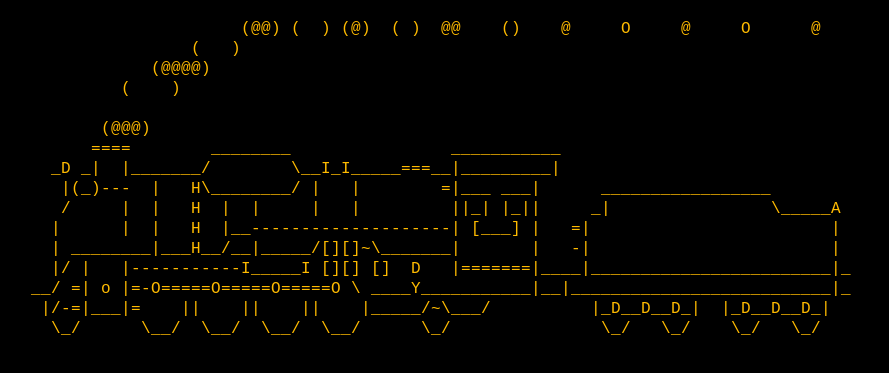
Seven Linux commands just for fun
The Linux command line can be the home of power users and sysadmins. However, Linux is more than just a lot of hard work. Linux was developed by fun-loving people who created an array of fun and even comical commands. Try playing around with these yourself when you want a smile.
Steam locomotive (sl)
For no reason whatsoever, you can cause a steam locomotive to zip across your terminal using the sl command. Install Steam Locomotive with your package manager. For example, on Fedora:
$ sudo dnf install sl
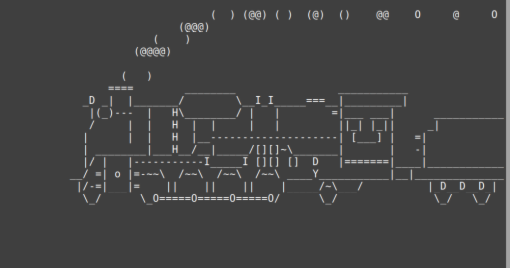
Real uses
As far as I know, the sl command is truly just for fun. Do you have an interesting use for sl?
Fireplace (aafire)
Warm your heart and your terminal with aafire command, which causes a fireplace animation to play. You can install aafire with your package manager. On Debian, Mint, Elementary, and similar:
$ sudo apt install libaa-bin
On Fedora, CentOS, and others:
$ sudo dnf install aalib
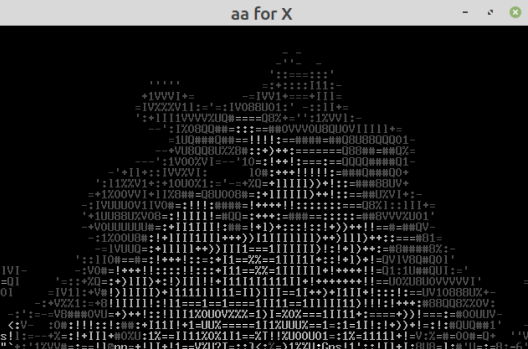
Real uses
This image is a subtle way to communicate to your team or boss that everything’s about to go up in smoke.
Yes
You can use the yes command to print out a string of text until it is forcibly stopped with Ctrl+C. For example, I am a Buffalo Bills fan, so I chose to print out an endless series of Buffalo Bills with the yes command:
$ yes Buffalo Bills
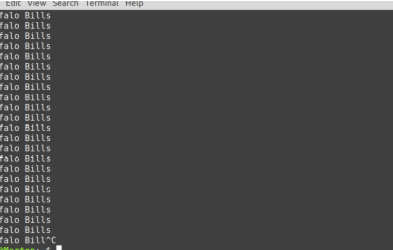
Real uses
You can use this command to pipe confirmation to scripts so that when a script pauses to ask for confirmation, it automatically receives yes. For example, imagine there’s a script you run that often stops to ask you for confirmation:
$ foo
Are you sure you want to do this? Y/n Y
Are you really sure? y/N Y
But are you really? y/NYou can auto-accept such messages by passing yes to the command:
$ yes | foo
Alternatively, you can auto-deny messages using yes as well:
$ yes no | foo
Fortune
Installing Fortune can tell your fortune on the command line. Fortune prints a random and possibly meaningful message.
Install Fortune with your package manager:
$ sudo apt install fortune
On Fedora:
$ sudo dnf install fortune-mod
The fortune command has many datasets it can draw from. For instance, you can get famous quotes from literature or the science-fiction TV show Firefly, or choose from jokes, tips about Linux, and much more. Search your repository for “fortune” to see what options your distribution provides.
$ fortune
Johnson's law:
Systems resemble the organizations that create them.Real uses
You can use Fortune to generate a pseudo-random number. There’s not enough entropy to make it cryptographically secure, but when you need an unexpected number, you can count characters or words:
$ fortune | wc --chars
38
$ fortune | wc --words
8
$ fortune | wc --chars
169Lolcat
Lolcat is a program that concatenates files, or standard input, to standard output (like the generic cat) and adds rainbow coloring to it. You can pipe the output of other commands to lolcat, which provides a rainbow hue to the result.
Here’s the result of lolcat -h for its help output:
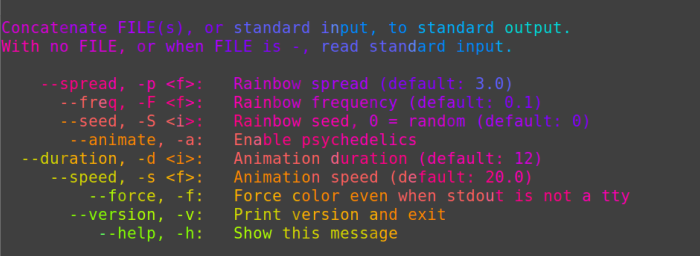
Figlet and banner
The figlet and banner commands let you create simple ASCII text banners. Here’s a text banner for a CentOS system:
$ figlet centos.com
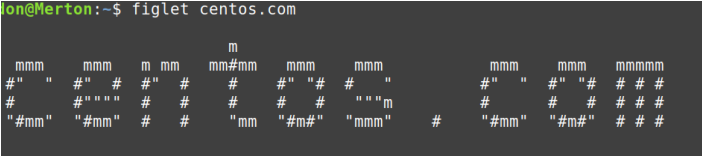
Pipe figlet to lolcat for a colorful banner:
$ figlet centos.com | lolcat
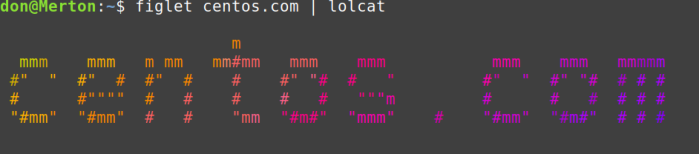
$ banner Hello World
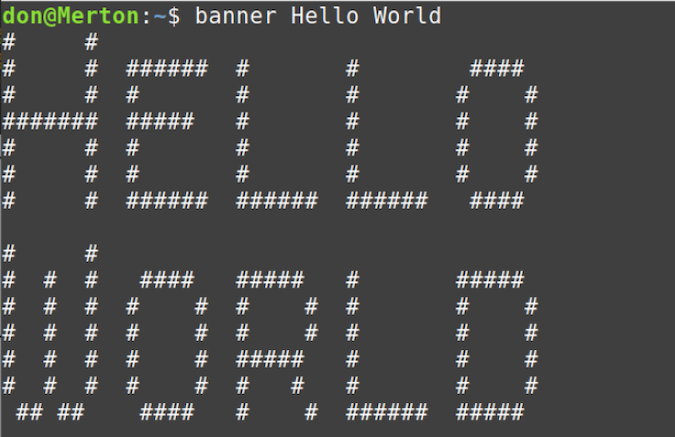
Real use
Both figlet and banner are easy ways to remind users what system they’re logging on to, which can be helpful when you work with dozens of servers, as many sysadmins, web designers, and cloud developers do.
Espeak
You can add speech capabilities to your command line funnies by installing espeak.
Once espeak is installed, turn up the volume on your computer and have some fun listening to your machine talk to you. Espeak is a software speech synthesizer, and there are a few different voice libraries available.
$ espeak "Linux is the best operating system."
Fun commands
Be sure to consult the man pages of all these commands to explore all the possibilities and iterations.