
The best 3 cross-platform text editors
Word processors like LibreOffice, Google Docs, or Microsoft Word don’t generally produce what’s known as plain text, because they’re built to include style along with the words you write. For some tasks, that’s a great feature to have. Visual styles make documents look nice for printing, they help humans parse information quickly by picking up on visual conventions (big words at the top of the page are chapter headings, italic words are special, bold words are emphatic, and so on). However, sometimes you just need raw text, no style included. This is especially true when coding or when creating content intended for several delivery targets, each with its own specific formatting requirement. To write plain text with no extra baggage, you need a text editor. Here are three of the best text editors that run on any operating system.
Pulsar
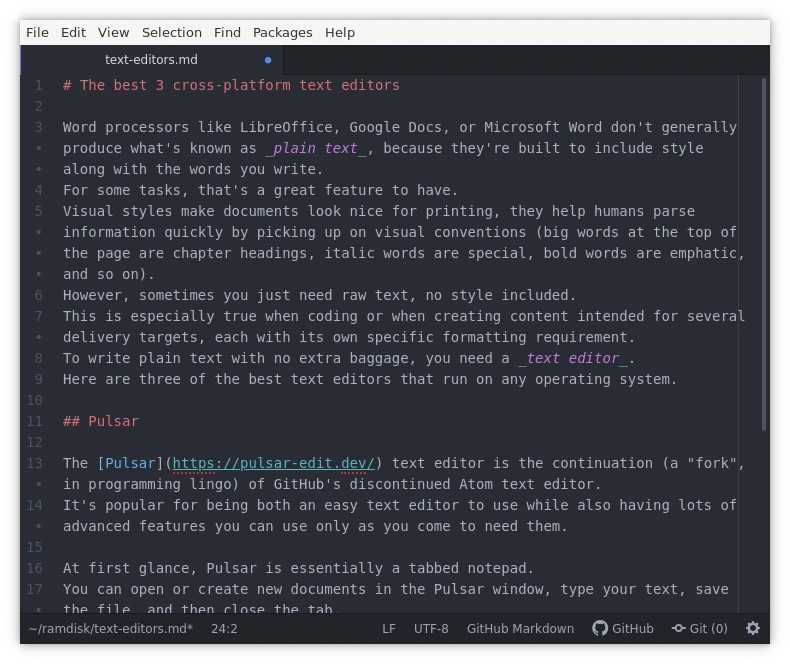
The Pulsar text editor is the continuation (a “fork”, in programming lingo) of GitHub’s discontinued Atom text editor. It’s popular for being both an easy text editor to use while also having lots of advanced features you can use only as you come to need them.
At first glance, Pulsar is essentially a tabbed notepad. You can open or create new documents in the Pulsar window, type your text, save the file, and then close the tab.
Pulsar itself remains open until you close it specifically. That might seem like a mundane feature, but having tabs in your text editor is essential if you intend to start writing code. Whether you’re developing a website or a low-level system driver, code is modular and generates a lot of different files that you need to cross-reference or amend.
Pulsar doesn’t have a toolbar for font styles, like bold and italic, but that’s the point of a text editor. With the right syntax, you can use style conventions that get converted to visual styles later. For instance, with Markdown (the format this article was written in) you use asterisks to make a word **bold** or *italic*, and hashes to create chapter headers, and so on. It’s a text format that arose from common Internet conventions, and today can be used for anything from websites to print.
Pulsar also has an extensive plugin architecture, too. No matter what language (programming or otherwise) or syntax you’re writing in, there’s probably a plugin available to optimize your experience with auto-completion, syntax highlighting, and more.
Pulsar opens its Settings pane as a tab. If you’re not used to applications that treat tabs as both administrative and user panels, this can take some getting used to. However, once you’re used to the tabbed interface, you’re likely to find it highly efficient. For instance, you can switch to another tab using Ctrl+Tab, which I find a lot faster than taking my hand off the keyboard to move the mouse around.
Download Pulsar for Linux, Windows, or Mac from pulsar-edit.dev.
VSCodium, the community’s VSCode
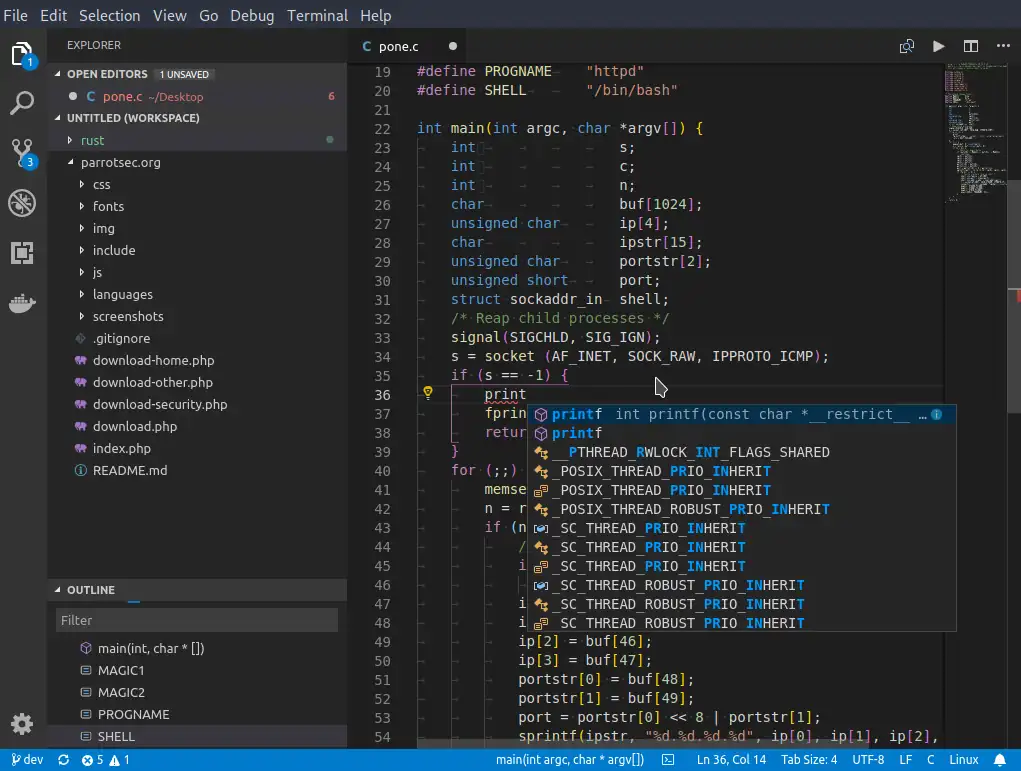
Microsoft maintains the Visual Studio Code (VSCode) editor as an open source project. Visiting that website might give you the idea that although it is a text editor, it’s also very much intended as a gateway to many other non-open Microsoft services. If you’re happy with that relationship, then you can download and use VSCode. If you’d rather just have a good text editor, then you can instead download the community’s build of the application, VSCodium.
Functionally, VSCode is very similar to Pulsar editor. It uses a tabbed interface, it has plugins to add helpful new features, it has auto-completion and debug tools for programmers, GitHub integration, and much more. VSCode is a flexible text editor, and largely due to its association with Microsoft it has a large install base. Learn VSCode or VSCodium, and you’re likely to fit in pretty neatly with at least the toolset of many a development team.
The advantage of plain text, of course, is that no specific text editor is required to read or edit the text. You don’t have to use or know VSCode, but if you want to learn a popular editor, then this is one to try.
Installing VSCodium is simple for Linux and Windows, but Mac users must first install and learn Homebrew. Mac users can alternately install VSCode directly from Microsoft using a traditional Mac installer.
GNU Emacs
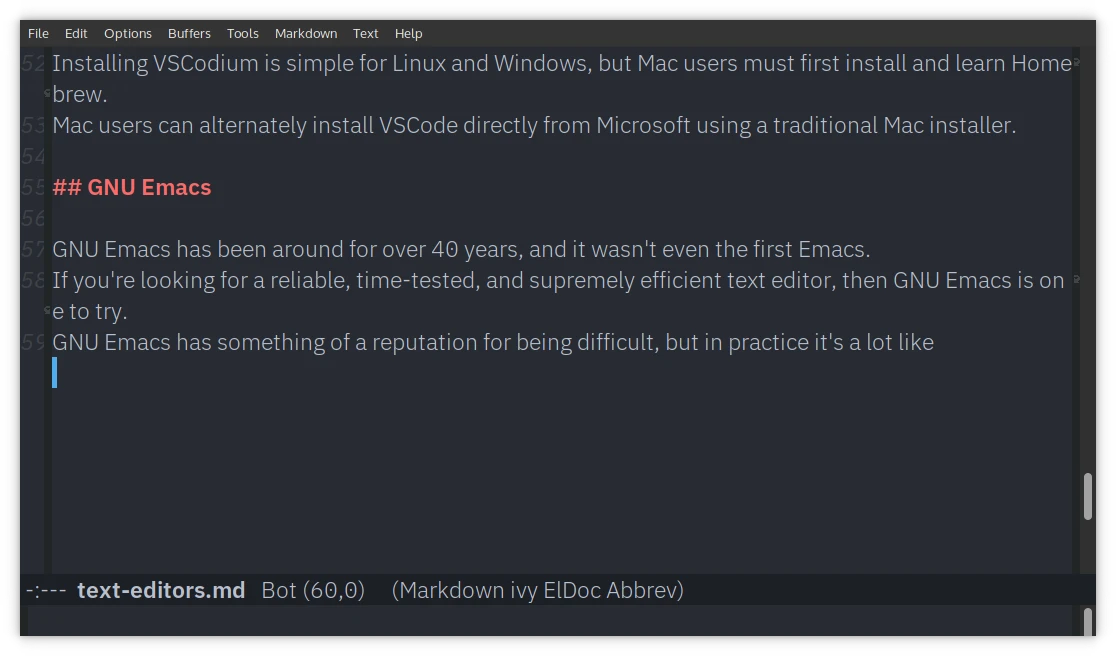
GNU Emacs has been around for over 40 years, and it wasn’t even the first Emacs. If you’re looking for a reliable, time-tested, and supremely efficient text editor, then GNU Emacs is one to try.
GNU Emacs has something of a reputation for being difficult, but in practice it’s actually a lot like Pulsar or VSCode. There are interface features that are considered unconventional now, and some of those can either be changed or you can choose to adapt to them. Most Emacs users do a little of both.
As an editor, Emacs is one of the most flexible available. You can run Emacs in a terminal, you can run Emacs in a GUI window. There’s an extensive plugin architecture for Emacs (in fact, Emacs itself is really just a LISP interpreter, and the text editor functions are more or less plugins for it). You can customize how you use Emacs, what Emacs looks like, and what Emacs interfaces with. You can run a shell in Emacs, you can run Emacs using Vi keyboard shortcuts, you can use Git from wihin Emacs. You can even play Tetris in Emacs.
Download Emacs for Linux, Windows, or Mac from gnu.org.
Pick a text editor, any text editor
These are just three text editors, and there are many many more great editors out there. The great thing about plain text is that it’s plain text no matter what you use it in. You can view plain text in a terminal, over a serial output display, in Vim on Nano or Notepad++ or Kate or any number of applications. The text doesn’t care what you use, and in fact nobody cares what you use because in the end it’s still plain text. The important thing is that you find a good open source text editor that works well for you. Try the editor’s I’ve mentioned in this article, and if none of them suit you, go find the one that does.