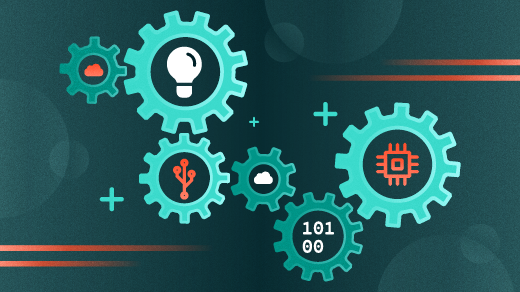
How I troubleshoot swappiness and startup time on Linux
I recently experienced another interesting problem in the Linux startup sequence that has a circumvention–not a solution. It started quite unexpectedly.
I was writing a couple articles while making some updates to my personal copy of my series of books, “Using and Administering Linux: Zero to SysAdmin.” I had four instances of LibreOffice Write open to doing all that. I had three VirtualBox VMs running to test some of the things I was writing about. I also had LibreOffice Impress open to work on an unrelated presentation. I like to listen to music, so I had one of several tabs in Firefox open to Pandora, my music streaming service of choice. I had multiple Bash shells open using Konsole with numerous tabs and the Alpine text-mode email client in one. Then there were the various tabs in the Thunar file manager.
So I had a lot going on. Just like I do now as I write this article.
The symptoms
As I used these open sessions, I noticed that things slowed down considerably while waiting for the system to write a document to the M.3 SSD – a process that should have been really fast. I also noticed that the music was choppy and dropped out completely every few minutes. Overall performance was generally poor. I began to think that Fedora had a serious problem.
My primary workstation, the one I was working on at the time, has 64GB of RAM and an Intel Core i9 Extreme with 16 cores and Hyperthreading (32 CPUs) that can run as fast as 4.1 GHz using my configured overclocking. So I should not have experienced any slowdowns–or so I thought at the time.
Determine the problem
It did not take long to find the problem because I have experienced similar symptoms before on systems with far less memory. The issue looked like delays due to page swapping. But why?
I started with one of my go-to tools for problem determination, htop. It showed that the system was using 13.6GB of memory for programs, and most of the rest of the RAM was in cache and buffers. It also showed that swapping was actively occurring and that about 253MB of data was stored in the swap partitions.
Date & Time: 2022-08-12 10:53:08
Uptime: 2 days, 23:47:15
Tasks: 200, 1559 thr, 371 kthr; 4 running
Load average: 3.97 3.05 2.08
Disk IO: 202.6% read: 687M write: 188K
Network: rx: 0KiB/s tx: 0KiB/s (0/0 packets)
Systemd: running (0/662 failed) (0/7912 jobs)
Mem[|||||||##*@@@@@@@@@@@@@@@@@@@@@@@@@@ 13.6G/62.5G]
Swp[||# 253M/18.0G]But that meant I still had lots of memory left the system could use directly for programs and data and more that it could recover from cache and buffers. So why was this system even swapping at all?
I remembered hearing about the “swappiness” factor in one of my Red Hat training classes. But that was a long time ago. I did some searches on “swappiness” to learn about the kernel setting vm.swappiness.
The default setting for this kernel parameter is 60. That number is an abstract value that represents how aggressively the kernel tries to swap. Contrary to common but erroneous understanding – including mine before revising this article – this number does not represent a percentage of RAM. The value of vm.swappiness is used in a formula that uses multiple aspects of how the host is working to determine how swap is performed by the Linux kernel.
Based on my online reading, I discovered that 10% is a better value for vm.swappiness for many Linux systems with large amounts of RAM. I checked the current swappiness setting on my system and it was set to the default.
# sysctl vm.swappiness
vm.swappiness = 60Time to change this kernel setting.
Fixing the issue
I won’t dive into the gory details, but the bottom line is that either of the following commands, run as root, will instantly do the job on a running Linux computer without a reboot.
# sysctl -w vm.swappiness=10You could also use this next command to do the same thing.
# echo 10 > /proc/vm/swappinessTecmint has an excellent article about setting kernel parameters.
Both commands change the live kernel setting in the /proc filesystem. After running either of those commands, you should run the sysctl vm.swappiness command to verify that the kernel setting has changed.
But those commands only change the swappiness value for the currently running system. A reboot returns the value to its default. I needed to ensure that this change is made persistent across reboots.
But first, the failure
To permanently change the kernel vm.swappiness variable, I used the procedure described in my previous article, How I disabled IPv6 on Linux, to add the following line to the end of the /etc/default/grub file:
GRUB_CMDLINE_LINUX="vm.swappiness=1"I then ran the grub2-mkconfig command as root to rebuild the /boot/grub2/grub.cfg file. However, testing with VMs and real hardware showed that it did not work, and the swappiness value did not change. So I tried another approach.
And the success
Between this failure at startup time, the one I describe in the How I disabled IPv6 on Linux article, and other startup issues I explored due to encountering those two, I decided that this was a Linux startup timing problem. In other words, some required services, one of which might be the network itself, were not up and running, which prevented these kernel option changes from being committed to the /proc filesystem, or they were committed and then overwritten when the service started.
I could make all of these work as they should by adding them to a new file, /etc/sysctl.d/local-sysctl.conf with the following content, which includes all of my local kernel option changes:
###############################################
# local-sysctl.conf #
# #
# Local kernel option settings. #
# Install this file in the /etc/sysctl.d #
# directory. #
# #
# Use the command: #
# sysctl -p /etc/sysctl.d/local-sysctl.conf #
# to activate. #
# #
###############################################
###############################################
# Local Network settings #
# Specifically to disable IPV6 #
###############################################
net.ipv6.conf.all.disable_ipv6 = 1
net.ipv6.conf.default.disable_ipv6 = 1
###############################################
# Virtual Memory #
###############################################
# Set swappiness
vm.swappiness = 1I then ran the following command, which activated only the kernel options in the specified file:
# sysctl -p /etc/sysctl.d/local-sysctl.conf
net.ipv6.conf.all.disable_ipv6 = 1
net.ipv6.conf.default.disable_ipv6 = 1
vm.swappiness = 13This is a more targeted approach to setting kernel options than I used in my article about disabling IPv6.
Reporting the bug
At the time of this writing, there is no true fix for the root cause of this problem–whatever the cause. There is a way to temporarily circumvent the issue until a fix is provided. I used the /etc/sysctl.d/local-sysctl.conf file that I had created for testing and added a systemd service to run at the end of the startup sequence, wait for a few seconds, and run sysctl on that new file. The details of how to do that are in the How I disabled IPv6 on Linux article.
I had already reported this as bug 2103517 using Red Hat’s Bugzilla when trying to disable IPv6. I added this new information to that bug to ensure that my latest findings were available to the kernel developers.
You can follow the link to view the bug report. You do not need an account to view bug reports.
Final thoughts
After experimenting to see how well I could reproduce the symptoms, along with many others, I have determined that the vm.swappiness setting of 60 is far too aggressive for many large-memory Linux systems. Without a lot more data points than those of my own computers, all I can tentatively conclude is that systems with huge amounts of RAM that get used only infrequently are the primary victims of this problem.
The immediate solution to the problem of local kernel option settings not working is to set them after startup. The automation I implemented is a good example of how to use systemd to replace the old SystemV startup file rc.local.
This bug had not been previously reported. It took a few days of experimenting to verify that the general problem in which locally-set kernel options were not being set or retained at startup time was easily repeatable on multiple physical and virtual systems. At that point, I felt it important to report the bug to ensure it gets fixed. Reporting it is another way I can give back to the Linux community.