
Mastering Screenshots with KDE Spectacle:
Writing blog posts that share my experiences with Linux and open-source software often requires screenshots of accomplishing a task or an expected outcome. Over time, I have used a number of such programs in Windows, macOS, and Linux. Most recently, using Fedora 42 KDE Plasma has introduced me to Spectacle. It can capture images of the entire desktop, a single monitor, the currently active window, the window under the mouse, or a specific rectangular area of the screen. Spectacle is open source with a GPL v2 license. It has been developed under the KDE umbrella. The source code is freely available. The project provides adequate documentation and a forum where help is readily available.
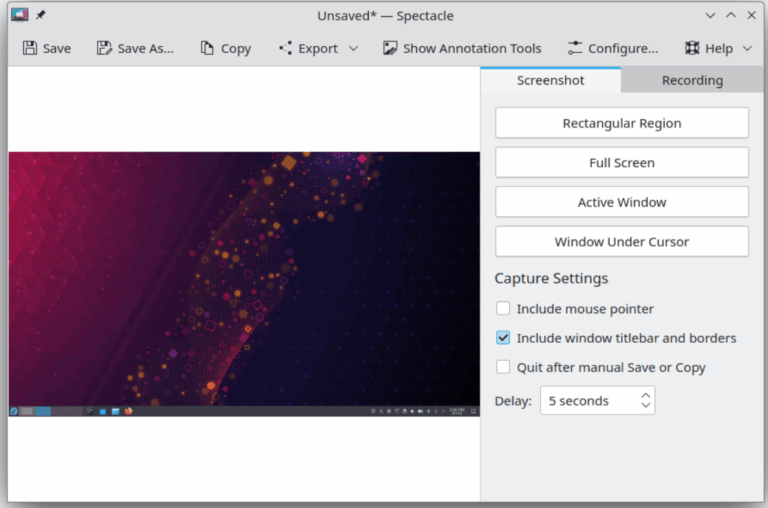
Spectacle offers all the tools I need to work successfully and effortlessly. It features an intuitive interface and outstanding tools that make it easy to capture images and annotate them for all of my writing projects.
Spectacle image captures default to ‘png’ but can be saved in several formats, including JPEG, AVIF, TIFF, Windows BMP, and others. The screen images can be directly exported to other installed applications on your system.
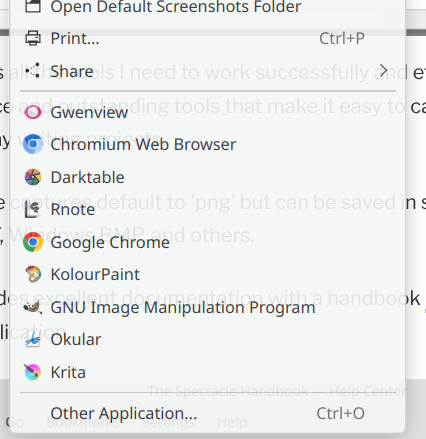
Spectacle provides an excellent configuration menu panel that allows users to configure the program for their optimum use.
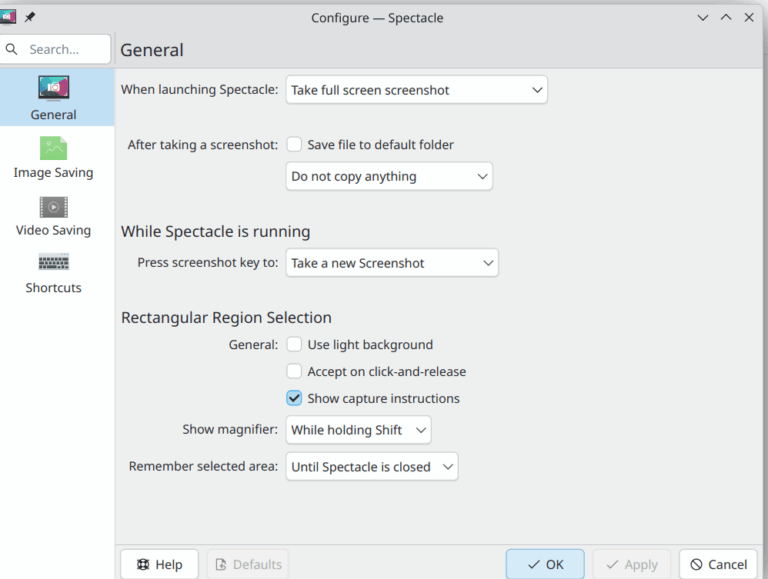
Spectacle provides excellent documentation with a handbook under the ‘Help’ menu in the application.
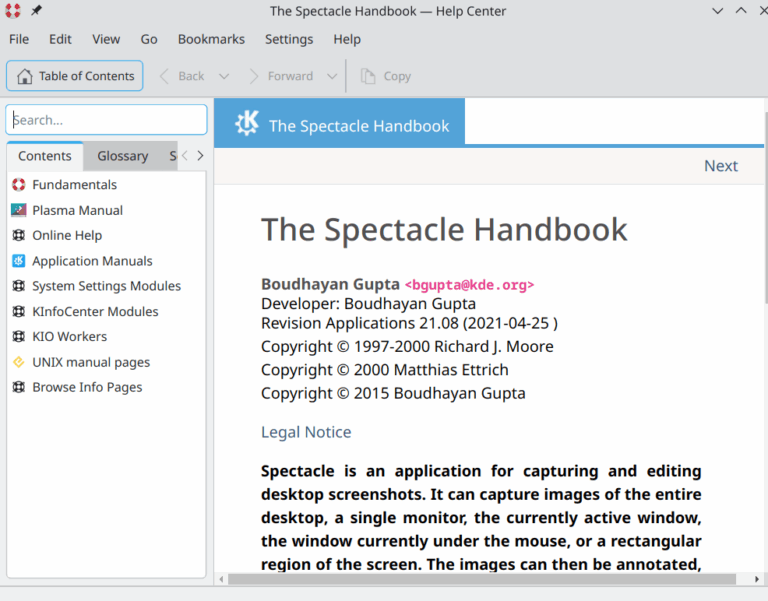
In conclusion, KDE Spectacle is a robust and versatile tool for capturing screenshots in Linux environments, embodying the spirit of open-source collaboration. Its seamless functionality and adaptability make it an invaluable asset for anyone who frequently documents their experiences or workflows with Linux and KDE Plasma. Whether you’re a seasoned Linux user or just beginning your journey, Spectacle is undoubtedly worth incorporating into your toolkit.